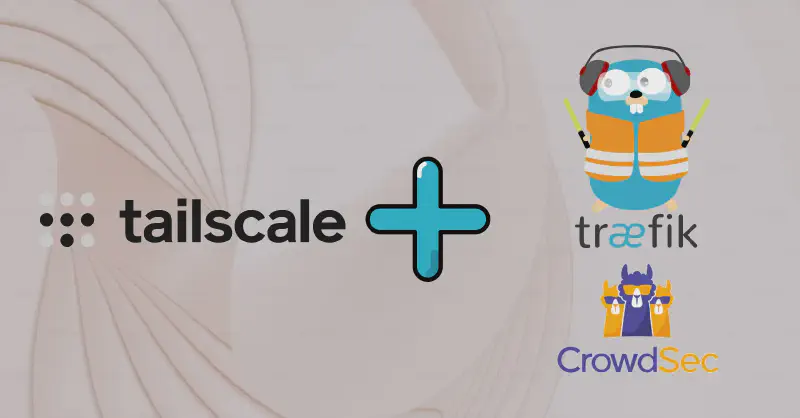TL;DR
This post covers how to securely expose your server to the internet while keeping sensitive services private.
You’ll learn how to make only the services you want public (like a website), while keeping others—such as Calibre, FileBrowser, or SSH—accessible only through a secure VPN.
For private access, we’ll use Tailscale because it’s easy to set up and use.
For the public services, we’ll use Traefik as a reverse proxy, with SSL certificates automatically and provide additional security features like geographic blocking and CrowdSec integration.
By the end, you’ll know how to keep your server safe from unwanted exposure while still being able to access everything you need from anywhere.

Tailscale
Tailscale is a secure VPN service that allows you to connect your devices over the internet as if they were on the same local network, without needing to expose them publicly.
Important
Tailscale is free if you use it for personal use, but if you want to use it for business you need to pay for it.
On the free tier you can have up to 3 users and 100 devices, which is enough for most personal use cases.
You will use one same account for all your devices, so you can access to your server from your phone, laptop, desktop, etc.
Also you can invite up to 2 other users to your network, so you can share your server with your friends or family.
Create your account
- Go to the Tailscale website.
- Click on “Get started - It’s Free!” and follow the prompts to create an account.
Install Tailscale
Install Tailscale on your server by following the instructions for your operating system. For example, on Debian you can run:
|
|
Start Tailscale
After installing Tailscale, you can start it with the following command:
|
|
This will prompt you to authenticate your device with your Tailscale account. Follow the instructions in the terminal to complete the authentication process.
Access Your Server
Once Tailscale is running on your server, you need to install the Tailscale app on your other devices (laptop, phone, etc.) and log in with the same account you used on your server.
After logging in, you will see your server listed in the Tailscale app with its Tailscale IP address (usually in the format 100.x.x.x).
You can use this IP address to connect to your server securely without exposing it to the public internet.
You can find this IP address by running:
|
|
This will show you a list of devices connected to your Tailscale network, along with their Tailscale IP addresses. You can also access your server using the system hostname, for example:
|
|
Now you can disable the public SSH port on your server to prevent unauthorized access.
Traefik
Traefik is a modern reverse proxy and load balancer that makes deploying microservices easy. It automatically discovers services and configures itself dynamically, making it a great choice for managing your server’s web traffic.
In this setup, we’ll configure Traefik with several security features:
- Automatic SSL certificates via Let’s Encrypt and Cloudflare DNS
- Geographic blocking to restrict access by country
- CrowdSec integration for protection against malicious traffic
- Automatic service discovery through Docker labels
Prerequisites
Before setting up Traefik, ensure you have:
- A domain name managed by Cloudflare
- Docker and Docker Compose installed on your server
- Your domain’s A record pointing to your server’s public IP address
Why Cloudflare?
We use Cloudflare because Traefik can automatically manage DNS challenges for SSL certificate generation, and it provides excellent DDoS protection and CDN services.
Installing Traefik
I use Docker to run Traefik. You can find my complete configuration in my GitHub repository.
Clone the repository and navigate to the directory:
|
|
Copy the example environment file and edit it with your values:
|
|
Getting your Cloudflare API Token
To allow Traefik to manage your DNS records for SSL certificates, you need a Cloudflare API token:
- Go to your Cloudflare dashboard
- Click the user icon on the top right, then select My Profile
- Navigate to the API Tokens section
- Click Create Token
- Use the Edit zone DNS template
- Set the permissions to Zone:DNS:Edit
- Select the zone you want to manage (or all zones for convenience)
- Click Continue to summary and then Create Token
- Copy the token and paste it into the
CLOUDFLARE_API_TOKENfield in your.envfile
Configure Traefik Files
You need to manually edit several configuration files to customize Traefik for your setup.
Update Certificate Resolver
Edit config/traefik.yml to set your email address:
|
|
Configure Security Middlewares
Edit config/dynamic.yml to set up geoblock and CrowdSec:
|
|
Finding your country code: Visit ISO 3166-1 alpha-2 codes to find your country’s two-letter code.
Setup Docker Networks and CrowdSec API Key
Before starting Traefik, we need to create the necessary Docker networks and set up CrowdSec:
|
|
Copy the generated API key and replace ##REPLACE_API_KEY## in your config/dynamic.yml file.
Also, get your server’s public IP address:
|
|
Use this IP to replace YOUR.VPS.IP in your configuration files.
Start Traefik
Now you can start Traefik:
|
|
Check if Traefik is running correctly:
|
|
Configure Your Services
There are two ways to configure services with Traefik:
Docker Labels (Recommended)
Add labels directly to your service’s compose.yml file.
This method keeps configuration close to the service and automatically updates when you restart the container.
Static Configuration Files
Create separate configuration files in the config/ directory. This method allows you to update routing without restarting containers.
Example Service Configuration
Here’s a complete example of exposing a service using Docker labels:
|
|
Alternatives
You can use any VPN solution for private access to your server, not just Tailscale. For example, WireGuard is a popular alternative that you can self-host and configure to fit your needs. However, with WireGuard and similar self-hosted VPNs, you’ll need to manually open ports on your firewall and router, and ongoing management can be more complex compared to Tailscale’s streamlined setup.
On the Traefik side, you don’t have to use Cloudflare. You can use any other DNS provider that supports ACME challenges, like DuckDNS or Google Domains.
GeoBlock isn’t mandatory, you can remove it if you don’t need it or use it only on specific services.
You can also use other reverse proxies like Nginx Proxy or Caddy, but I prefer Traefik because it has many features out of the box and is easy to configure with Docker.