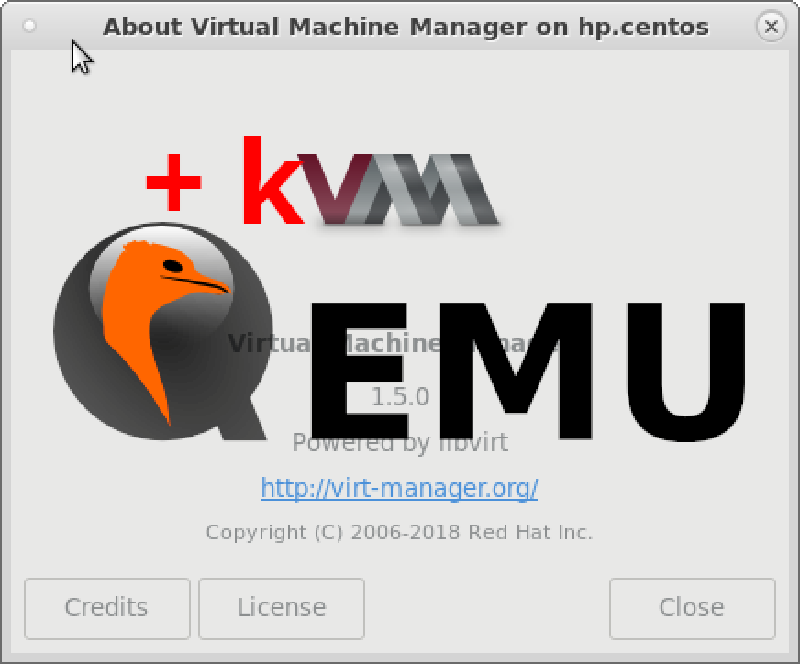This post documents my setup and configuration notes for running virtual machines with QEMU and VirtManager on Linux. It covers:
- Shared folder configuration.
- Physical disk passthrough.
- Bridge networking setup.
- Windows guest optimization.
Sharing Folders Between Host and Guest Systems
If you’re using QEMU with SPICE protocol for better integration with linux guest:
|
|
This provides:
- Clipboard sharing
- Better display resizing
- Mouse pointer integration
Working With Physical Disks in Virtual Machines
For advanced users who need to work with physical disks in their VMs:
-
First identify your disks:
1sudo fdisk -l -
Create physical volume (LVM):
1sudo pvcreate /dev/sdXX(Replace XX with your actual disk identifier)
For a complete tutorial on this process, see: Working with Physical Disks in VMs
- Physical disk passthrough requires proper permissions and can be risky - always back up data first.
Bridge network for QEMU/VirtManager
To create a Bridge network to share with the VM I do this on host:
|
|
(Replace eno1 with your actual physical interface name - find it with ip link)
Add allow br0 on /etc/qemu/bridge.conf
Windows guest
When I install Windows VM on my Linux Host, I do this:
Prerequisites
Before install Windows, you need to download VirtIO drivers, for use VirtIO disks and network.
- Go to VirtIO drivers page and download the ISO.
- Create a new VM on VirtManager and mount the ISO as CD-ROM with SATA protocol.
- Create a new disk for the VM as VirtIO disk.
- Mount Win ISO to install.
- For network use Bridge
br0as source andvirtioas device model. - On
Display Spiceselect Type=Spice Server and Listen type=None.
Installation
- Run the VM with Win ISO as first boot.
- Next, next, next.
- When u have to select the disk to install, nothing will appear, select
Load Driversand select the drivers ondisk/viostor/w1x/amd64and Next.- W1x will be W10 or W11.
- Also can load the driver for the network on
disk/NetKVM/W1x/amd64and Next.
Install Windows as usual.
After Windows install, go to the CD Drive and install
virtio-win-gt-x64 and virtio-win-guest-tools drivers.
Share folder
On Host
Create the Shared Folder
- On your Linux host, create a folder you wish to share (e.g., ~/share).
Open Virt-Manager and Edit the VM
- Select your Windows VM and click “Open”.
- Click the “Show virtual hardware details” button.
- Select the “Memory” section.
- Check the “Enable shared memory” option and apply the changes
Add the Shared Folder:
- Click “Add Hardware”.
- Select “Filesystem”.
- Set the driver to
virtiofs. - Set the “Source path” to the folder you want to share (e.g.,
/home/youruser/share). - Set the “Target path” to a descriptive name (e.g.,
HostShare). This will appear as the share name in Windows
On Guest
Install WINFSP driver.
Restart.
Open Services app.
Find WINFSP or VirtIO-FS Service and start it. Also set it to “Automatic”.
The folder will appear as HostShare on “This PC”.
Extra: VMware (Windows host)
If you’re using VMware and need to set up shared folders between your host and Linux guest systems:
-
First install VMware tools:
1sudo apt install open-vm-tools -
Create a directory for your shared folders:
1mkdir /home/$USER/shares -
Mount the shared folder using:
1vmhgfs-fuse .host:/ /home/$USER/shares -o subtype=vmhgfs-fuse,allow_other
The allow_other option allows all users to access the shared folder.